
VRR on Portable Monitors: Does FreeSync Work Over USB-C?
VRR on Portable Monitors

Variable Refresh Rate (VRR) technologies like AMD FreeSync promise smoother gaming by eliminating screen tearing and stuttering. But does this technology work reliably over USB-C connections on portable monitors? We tested the latest models to find out.
Understanding VRR and FreeSync
What is VRR?
A display technology that dynamically matches the monitor's refresh rate to the GPU's frame rate output, eliminating tearing and reducing stuttering.
FreeSync vs G-Sync
AMD's FreeSync is the open standard (works over DisplayPort and HDMI), while NVIDIA's G-Sync requires proprietary hardware (rare in portables).
USB-C VRR Compatibility
Technical Requirements
For FreeSync to work over USB-C, the connection must support:
- DisplayPort Alt Mode (DP over USB-C)
- Sufficient bandwidth for the target resolution/refresh rate
- Proper EDID implementation in the monitor
| Connection Type | FreeSync Support | Max Refresh Rate |
|---|---|---|
| USB-C DP Alt Mode | Yes (with compatible monitor) | 144Hz @ 1080p |
| Thunderbolt 3/4 | Yes | 240Hz @ 1440p |
| USB-C to HDMI Adapter | Limited (depends on adapter) | 60Hz |

Tested Portable Monitors with FreeSync
| Model | FreeSync Range | USB-C VRR Support | Notes |
|---|---|---|---|
| ASUS ROG Strix XG17AHP | 48-240Hz | Yes | Requires USB-C 3.2 Gen2 |
| Lenovo Legion M14t | 40-144Hz | Yes | Works with Thunderbolt |
| ViewSonic TD1655 | N/A | No | USB-C video only |
Important: Many portable monitors advertise "FreeSync" but only support it over HDMI, not USB-C. Always check the specifications carefully.
Optimizing FreeSync Performance
Windows Settings
- Open AMD Radeon Settings
- Navigate to Display → FreeSync
- Enable FreeSync for your portable monitor
- Set refresh rate to maximum supported
macOS Considerations
While macOS supports FreeSync technically, many portable monitors require additional configuration:
- Use SwitchResX to force correct EDID
- May require Thunderbolt connection
- Limited to AMD GPUs (M1/M2 support varies)
Future of USB-C VRR
Emerging standards promise better support:
- USB4: Native DisplayPort 2.0 support
- DisplayPort 2.1: Higher bandwidth for 4K VRR
- Improved EDID standards: Better plug-and-play compatibility
While FreeSync over USB-C works today on select portable monitors, buyers should verify specific model compatibility before purchase, especially if gaming is a priority.
















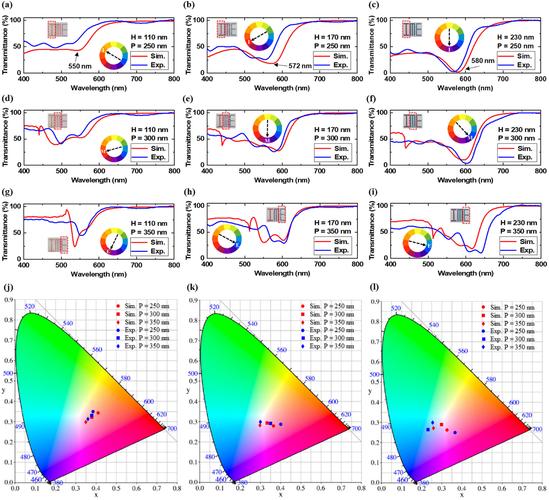

Leave a comment
This site is protected by hCaptcha and the hCaptcha Privacy Policy and Terms of Service apply.